Bundle 32-Bit and 64-Bit of all WSCC tools
-
About WSCC
I am using WSCC (Windows System Control Center) to download and update the following tools:
- MiTeC Utilities
- NirSoft Utilities
- Other Utilities
- Sysinternals Suite
At the download site of WSCC the portable versions are offered on top, installers are offered below the portable versions.
I am also using the portable version of WSCC.
Set-Up of WSCC
When you extract the portable version to any folder and start it, then a Wizard shown, that helps users setting WSCC up correctly.
In the first step you can select, what tools you want to install:
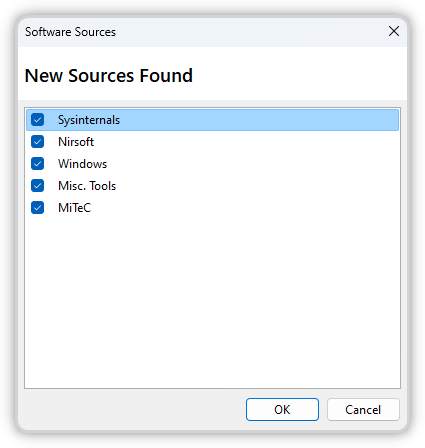
For each tool set (like Sysinternals Suite) you can select various options (lie the installation path):
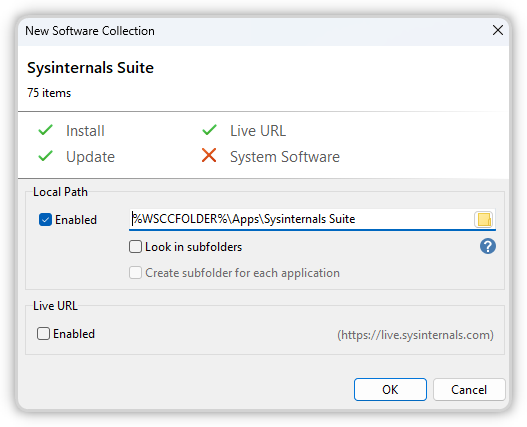
The default folders for the tools are:
%WSCCFOLDER%\Apps\MiTeC Utilities %WSCCFOLDER%\Apps\NirSoft Utilities %WSCCFOLDER%\Apps\Other Utilities %WSCCFOLDER%\Apps\Sysinternals SuiteFor the MiTeC Utilities, the NirSoft Utilities and also the Other Utilities you can also define, if
- only the 32-Bit version should be installed (default option)
- only the 64-Bit version should be installed
- both versions (32-Bit and 64-Bit) should be installed
Default Settings
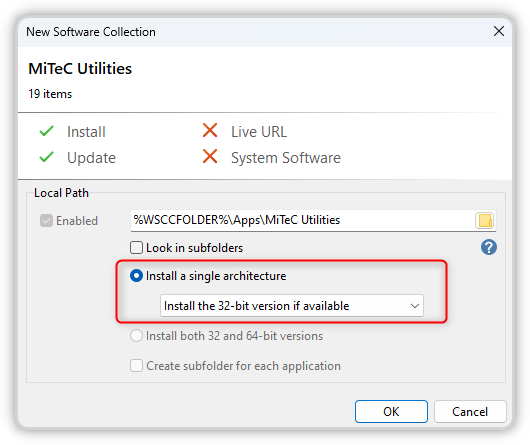
My Settings
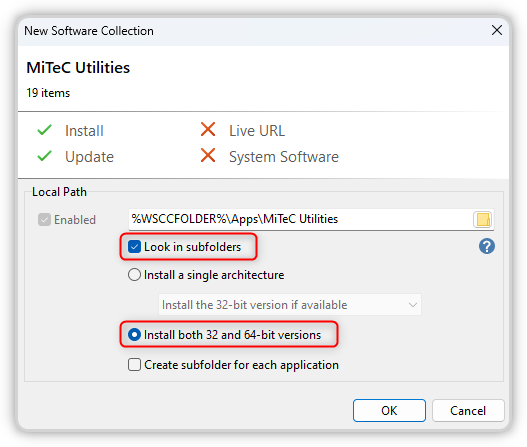
I selected to install both versions (32-Bit and 64-Bit) support VulnDetect.
Bundle MiTeC Utilities
The 32-Bit version and also the 64-Bit version of the MiTeC Utilities are all stored in the same folder.
Here only the following two applications have a 32-Bit version and also a 64-Bit version:%WSCCFOLDER%\Apps\MiTeC Utilities\NetScanner.exe %WSCCFOLDER%\Apps\MiTeC Utilities\NetScanner64.exe %WSCCFOLDER%\Apps\MiTeC Utilities\XMLView.exe %WSCCFOLDER%\Apps\MiTeC Utilities\XMLView64.exeIt should be easy to bundle them with one rule:
%WSCCFOLDER%\Apps\MiTeC Utilities\{Application}.exe %WSCCFOLDER%\Apps\MiTeC Utilities\{Application}64.exePlease consider, that in the future some more MiTeC tools might have both versions!
Bundle NirSoft Utilities
The 32-Bit version of the NirSoft Utilities are placed in the folder:
%WSCCFOLDER%\Apps\NirSoft UtilitiesThe 64-Bit version of the NirSoft Utilities are placed in the sub-folder "\x64":
%WSCCFOLDER%\Apps\NirSoft Utilities\x64Here some examples:
%WSCCFOLDER%\Apps\NirSoft Utilities\AppReadWriteCounter.exe %WSCCFOLDER%\Apps\NirSoft Utilities\x64\AppReadWriteCounter.exe %WSCCFOLDER%\Apps\NirSoft Utilities\DevManView.exe %WSCCFOLDER%\Apps\NirSoft Utilities\x64\DevManView.exeIt should be easy to bundle them with one rule:
%WSCCFOLDER%\Apps\NirSoft Utilities\{Application}.exe %WSCCFOLDER%\Apps\NirSoft Utilities\x64\{Application}.exe
Bundle Other Utilities
The 32-Bit version of the Other Utilities are placed in the folder:
%WSCCFOLDER%\Apps\Other UtilitiesThe 64-Bit version of the Other Utilities are placed in the sub-folder "\x64":
%WSCCFOLDER%\Apps\Other Utilities\x64Here some examples:
%WSCCFOLDER%\Apps\Other Utilities\Everything.exe %WSCCFOLDER%\Apps\Other Utilities\x64\Everything.exe %WSCCFOLDER%\Apps\Other Utilities\putty.exe %WSCCFOLDER%\Apps\Other Utilities\x64\putty.exe %WSCCFOLDER%\Apps\Other Utilities\SumatraPDF.exe %WSCCFOLDER%\Apps\Other Utilities\x64\SumatraPDF.exeIt should be easy to bundle them with one rule:
%WSCCFOLDER%\Apps\Other Utilities\{Application}.exe %WSCCFOLDER%\Apps\Other Utilities\x64\{Application}.exe
Bundle Sysinternals Suite
The tools of the Sysinternals Suite are already bundled,
Means: when you expand the Sysinternals Suite, then you see each tool only once.The only exception here is the tool Sysinternals RegDelNull, that is listed twice:
C:\PortableApps\PortableApps\_WSCCPortable\Apps\Sysinternals Suite\RegDelNull.exe C:\PortableApps\PortableApps\_WSCCPortable\Apps\Sysinternals Suite\RegDelNull64.exe@Tom This is a issue, that sould be fixed!